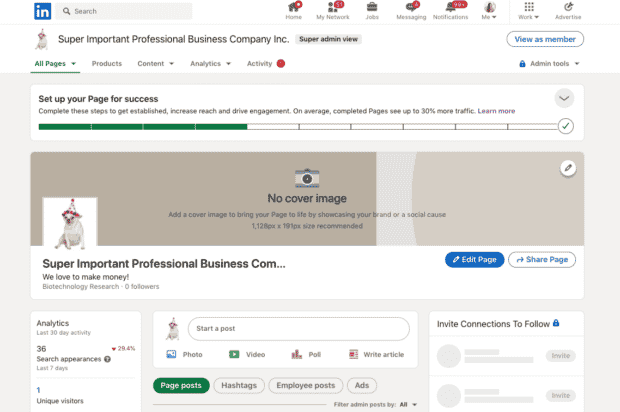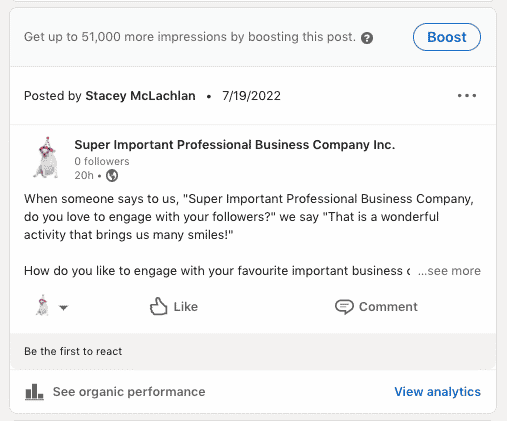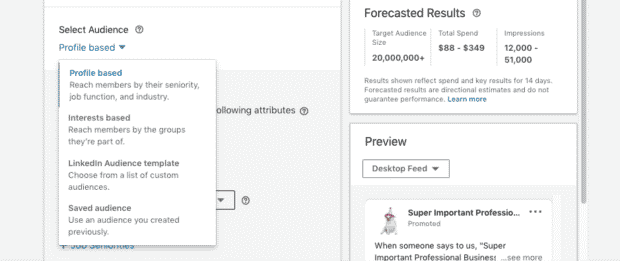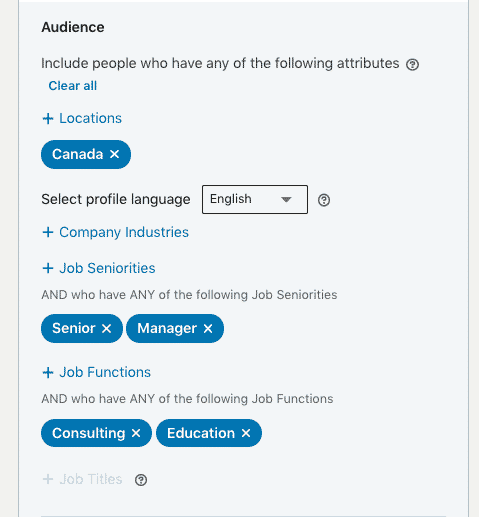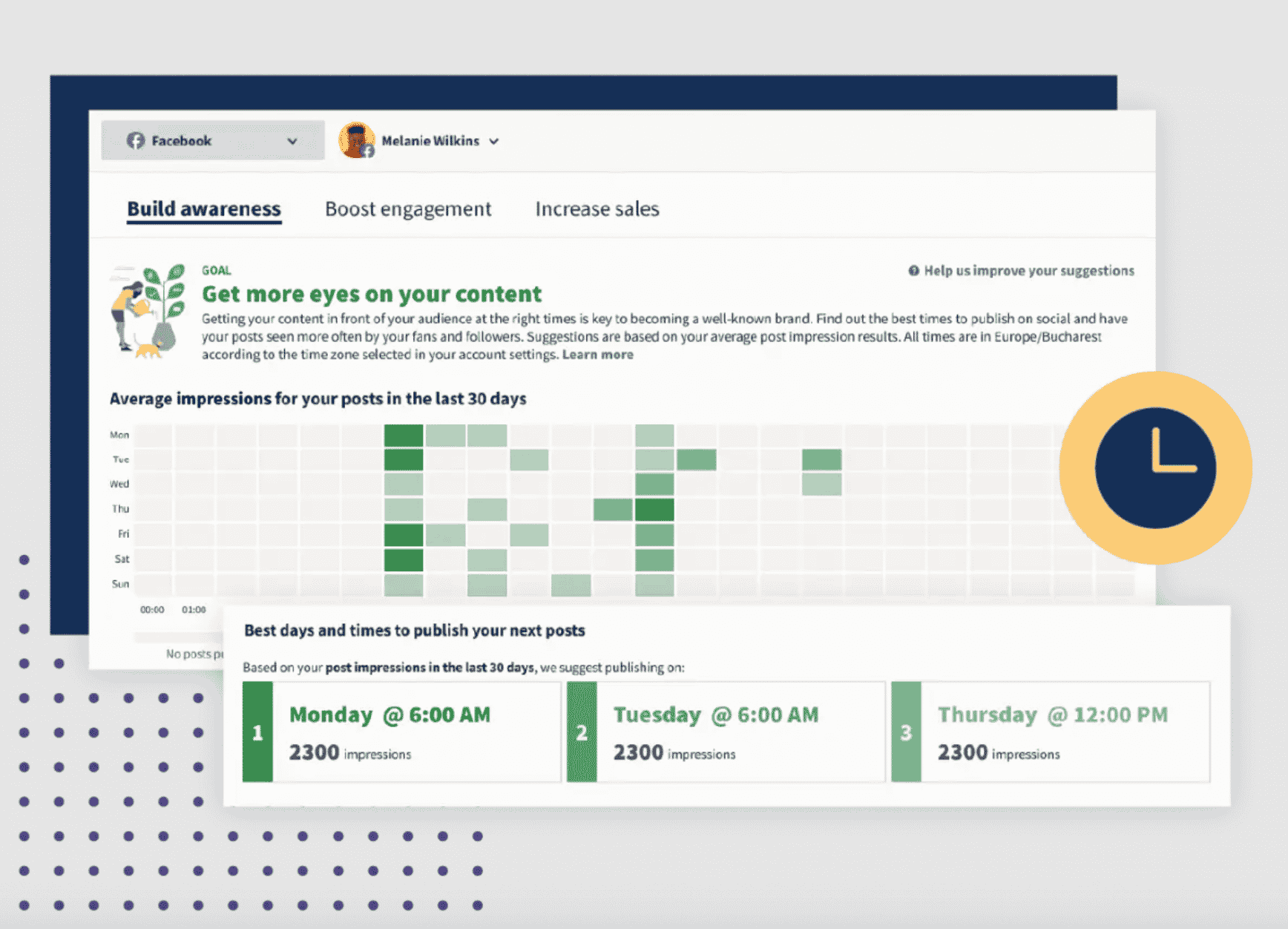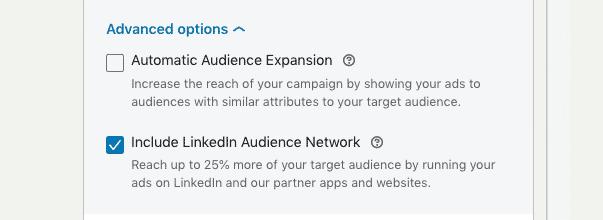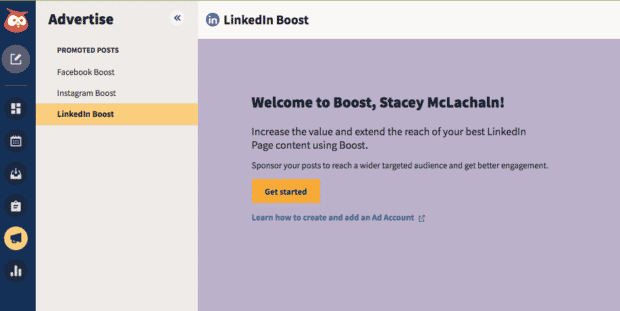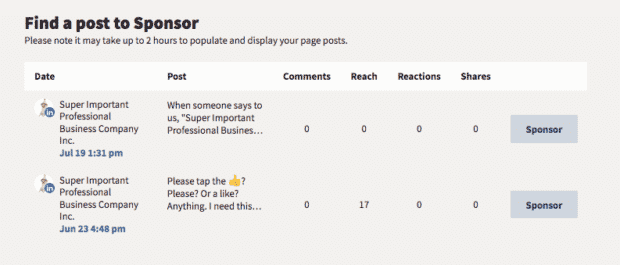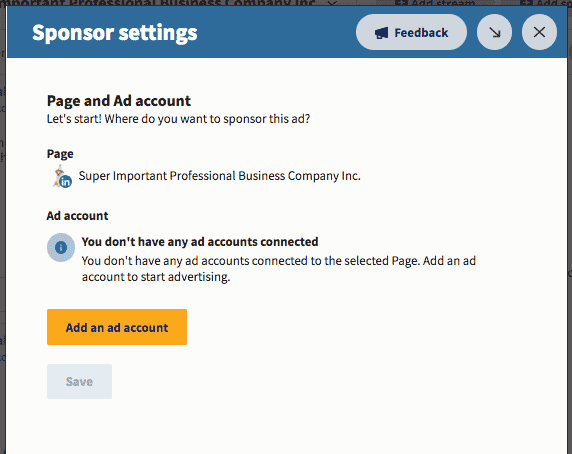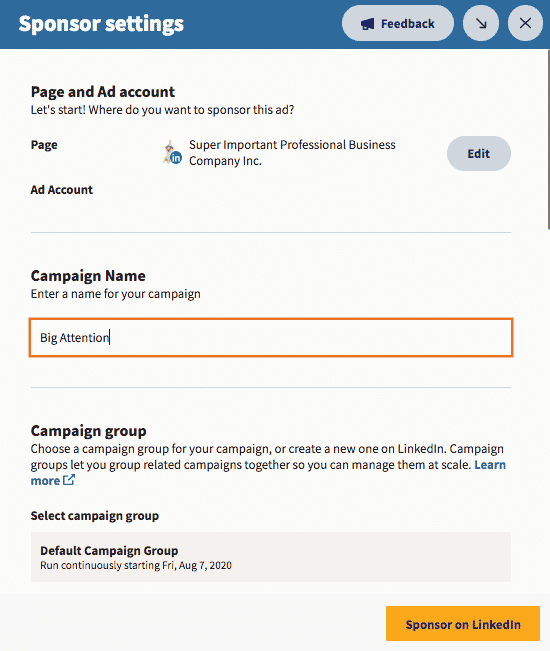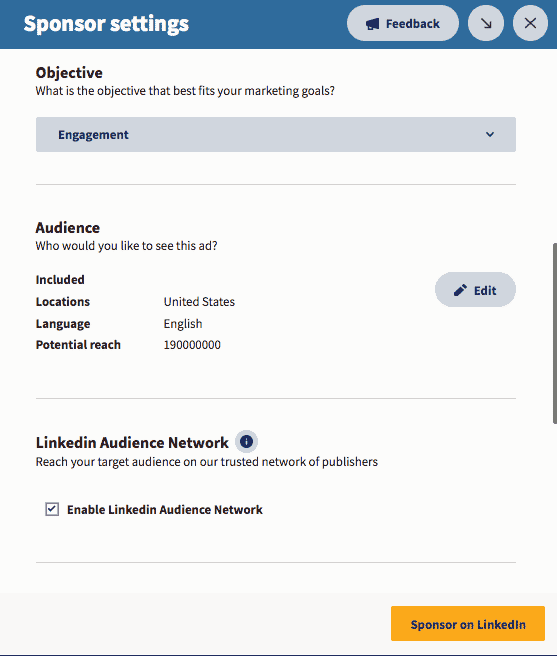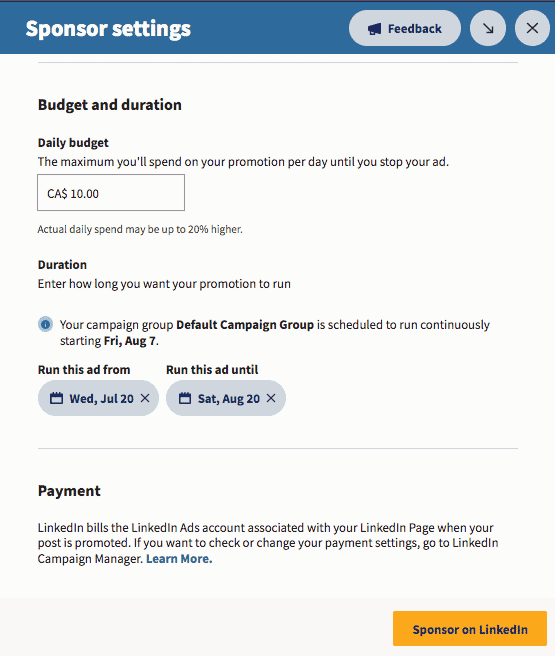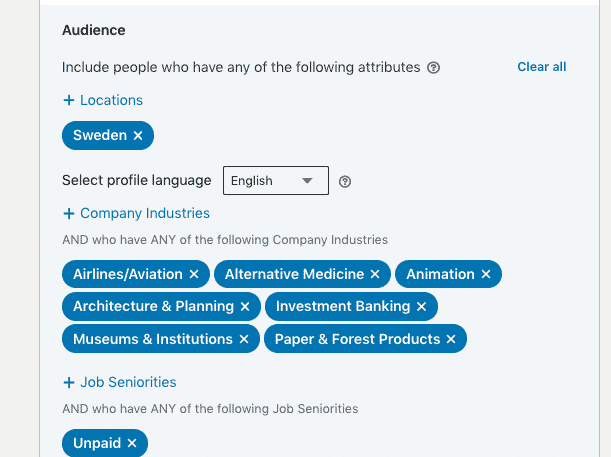LinkedIn Post Boosting: How to Pay a Little for a Lot More Views
Want to amp up the reach on your latest LinkedIn post? Time to try LinkedIn post boosting.
The boost option on LinkedIn is there for a reason: to pour a little rocket fuel onto your already-great content.
After all, no one achieves greatness alone. Even the best basketball player in the world (Lebron James) needs someone to pass him the ball so he can do his dunks; even an incredible and beautiful writer (me) needs to ask her husband to confirm that this was a good basketball analogy.
So have no shame! Have no fear! Just embrace the power of the boost. Here’s how to get started with LinkedIn post boosting so that your content gets the attention and reach it deserves.
What is LinkedIn post boosting?
LinkedIn post boosting is when you pay a little bit of money to show an existing LinkedIn post to more people.
Your post will then appear in the feeds of your target audience, whether they follow you or not.
In other words: you’re turning an organic post into a paid ad. By slipping LinkedIn a little money, they’ll help distribute your awesome content even further than the LinkedIn algorithm typically would. You set the budget, the target audience, and timeline; the LinkedIn robots then take your post and run with it.
You need a LinkedIn ad account in order to boost a post. Once you’re set up, you can boost existing posts directly on LinkedIn, or through a social media management dashboard like Hootsuite.
Benefits of LinkedIn post boosting
Maybe your post is going to thrive without any help at all. Or maybe it’ll languish on your page forever with nary a like, taunting you and your ego until you summon up the strength to post again.
While we obviously don’t recommend buying followers or likes for any platform, paying for a post boost is another story. If you’ve got money burning a whole in your corporate pocket, this is the responsible way to spend it on social media.
Boosting is an easy way to:
- Reach new audiences. You can expand your audience beyond your followers, using hyper-specific targeting to reach people who are going to be the most interested in your content.
- Increase engagement on your post. Getting likes, comments and shares from promoted posts can actually increase your organic reach.
- Build brand awareness. Especially if you’re a new company without a big following (yet!), boosting can help build some early buzz.
- Drive traffic or generate leads. Your goals for your post can go beyond building your followers or likes. Set your objective to ‘drive traffic’ to direct your audience to your website.
- Call attention to a time-sensitive event or promotion. Get the word out far and fast with the help of paid reach: just set the timeline for your boost accordingly.
… and you can do it all without ever leaving your Page. It’s fast, it’s easy… and dare we say fun?
How to boost a LinkedIn post
You’ll need a LinkedIn business page before you get started boosting a post, so if you haven’t done that yet, take a quick detour to this blog post to get set up.
Now: time to spend some money!
1. View your page in Admin mode and find the post you want to boost. (Alternatively, select the Analytics drop down menu and choose Updates.)
2. Click the Boost button above the post.
3. Select your objective for the campaign using the dropdown menu; choose Brand Awareness or Engagement.
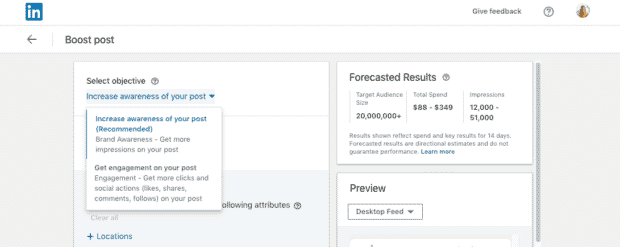
4. Now pick your audience. This can be profile-based or interests-based. Alternatively, you can use a pre-existing LinkedIn Audience template, or select a Saved Audience.
5. Time to get a little more specific with your targeting. Choose the profile language, locations, and select or exclude more criteria based on the type of audience you’re focusing on.
6. Select your desired advanced options for AutoAutomatic Audience Expansion and Include LinkedIn Audience Network.
7. Set your budget and schedule, and then select the correct ad account for billing purposes.
8. Hit that Boost button and let ‘er rip!
If you want to check out your campaign performance or make any edits to your campaign, you can do so from your ad account in Campaign Manager. Alternatively, you can also edit your boosted post or settings directly from your LinkedIn Page.
If you have a Hootsuite account, you can also boost posts from there and save time navigating back-and-forth between all your social media accounts.
How to boost a LinkedIn post in Hootsuite
Before you use Hootsuite to boost, you’ll need to connect your LinkedIn Page to Hoootsuite. You’ll also need to make sure you’ve got a LinkedIn ad account, with a valid payment method. (Here’s how to create an ad account.)
1. Go to Advertise, and then select LinkedIn Boost.
2. Select Find a post to Sponsor and select a published post to boost. (Note that you can’t cannot boost a post that contains more than one image.)
3. In the Sponsor settings window, select the LinkedIn Page and ad account to use to boost your post.
4. Choose a Campaign Name and Campaign Group for your boost campaign.
5. Choose an objective (options include engagement, video views, or website visits). This information will help LinkedIn show your post to people who are likely to take the action you want.
6. Choose your audience. Click Edit to get specific about the attributes to target. Variables include location, company information, demographics, education, job experience, and interests. Select Save audience to confirm your changes.
7. Select Enable LinkedIn Audience Network if you’d like to expand your audience to LinkedIn members who share attributes with your target audience.
8. Next, punch in your budget and set the length of your promotion.
9. Click Sponsor on LinkedIn to activate your boost.
Get a free 30-day trial of Hootsuite
How much does it cost to boost a LinkedIn post?
The minimum daily budget for boosting a LinkedIn post is $10 USD per day.
The beauty of a boosted post, though, is that the budget is hyper-flexible. Yes, you can boost a LinkedIn post for as little as $10, or you could spend $100K if you really wanna get your thought leadership story out there into the world.
Your personal budget will impact how long your campaign runs, which audience sees your post, and how successful your objectives are. It’s probably pretty obvious, but the more you spend, the further you’ll see your post go. You know what they say: mo’ money, mo’ views.
In a recent Best Practices document from LinkedIn, the company recommended budgeting at least $25 per day for best results. But every business (and budget!) is unique, so we recommend some ongoing experimentation to find out the optimum spending amount for your specific needs.
(Though to be fair… when are we not recommending experimenting?)
6 tips for boosting LinkedIn posts
Want to make your hard-earned dollars go the furthest? Follow these best practices to give your LinkedIn boost a boost.
Start with great organic content
No matter how much money you have to throw at your LinkedIn advertising, establishing an effective organic strategy comes first.
Posting regularly to your LinkedIn page means you’ll have specific first-hand insights into what content resonates with your audience. That proven content is the perfect choice for a boost.
How do you develop a successful organic presence? LinkedIn recommends these best practices:
- Complete your LinkedIn page. Pages that are filled out completely get 30% more weekly views. So make sure you’ve got a great cover image and logo, fill in the overview and other text fields, and create a strong call to action. Here are more easy ways to optimize your LinkedIn page.
- Post consistently. Try creating a monthly or weekly content calendar to make sure you’re staying active and sharing engaging, relevant posts on a regular basis. Use the Hootsuite scheduling tool to help!
- Reply to feedback. Your LinkedIn page is a place where customers can ask questions and offer feedback — don’t ignore this opportunity for a conversation with your target market. Actively responding to comments impresses your followers, and the Linkedin Algorithm, too.
- Create focused, authentic content. Stay consistent with your messaging, tone and voice so that followers know exactly what they’re getting when they come to you.
Want more wisdom on developing a winning LinkedIn content strategy? We’ve got you covered with our guide to using LinkedIn for business.
Boost high-performance types of posts
There are plenty of different styles of posts to try out on your LinkedIn page — straight-up text, polls, photos — but LinkedIn reports that thought leadership, customer spotlights and new product launches get particularly high engagement. And high-engagement posts are great candidates to boost.
Meditation app Headspace, for instance, boosted a high-engagement post that put the customer experience at the forefront, and wound up with 300K+ views.
You’re taking something that has proven success, and now you’re sharing it with a wider audience. Odds are, those new readers are going to be into it too.
Pick the right objective for your campaign
Choosing a meaningful objective is important to help you achieve success with your boost. Do you want followers? Views? Web traffic? The objective doesn’t impact how your post looks, but it does help LinkedIn deliver it to the right audience for maximum impact.
For instance, choosing “brand awareness” will get you in front of as many people as possible, while “engagement” maximizes your opportunity for likes, reshares and followers.
Here are some tips for setting meaningful, achievable social media goals.
Target your audience strategically
One of LinkedIn’s greatest strengths as a platform is its ability to reach ultra-specific target audiences. Members are incentivized to keep their profiles up to date (in order to attract business opportunities and jobs), so it’s easy to reach the right folks when you need ‘em.
Pinpoint your dream customer by building a custom target audience. (Pssst: you can find and target your social media audience with our free template.) Reach people by seniority, industry, or professional interests. Hot tip from LinkedIn itself? “Map your personas to the kinds of jobs your target audience might have, and layer on additional attributes from there.”
… but don’t make your audience too niche
Making the audience too small is one of the most common mistakes businesses make with their campaigns, according to LinkedIn. Looks like there is such a thing as being too specific: if your audience is too small, after all, you’re wasting your time and money.
Instead, try these tricks to make sure you’re reaching a good-sized audience — aim for 50K or more.
- Stick to just 2 or 3 targeting criterias
- Review your forecasted results before you commit to your boost
- The “exclude” field is optional when you’re defining your target
Run your boost for a week or two
For best results, LinkedIn recommends giving your boost “time to seed.” Schedule your boosts to be dispersed for one or two weeks to achieve optimal results. Your forecast for your campaign will help you see if you’ve got it running long enough to hit your goals.
Now that you know how to boost your killer content, time to take your organic reach to the next level… and that starts with knowing the best time and day to post. Learn how to schedule LinkedIn posts with our step-by-step guide here.
Easily manage your LinkedIn Page alongside your other social channels using Hootsuite. From a single platform you can schedule and share content—including video—engage your network, and boost top-performing posts.
The post LinkedIn Post Boosting: How to Pay a Little for a Lot More Views appeared first on Social Media Marketing & Management Dashboard.
Categories
- 60% of the time… (1)
- A/B Testing (2)
- Ad placements (3)
- adops (4)
- adops vs sales (5)
- AdParlor 101 (43)
- adx (1)
- algorithm (1)
- Analysis (9)
- Apple (1)
- Audience (1)
- Augmented Reality (1)
- authenticity (1)
- Automation (1)
- Back to School (1)
- best practices (2)
- brand voice (1)
- branding (1)
- Build a Blog Community (12)
- Case Study (3)
- celebrate women (1)
- certification (1)
- Collections (1)
- Community (1)
- Conference News (1)
- conferences (1)
- content (1)
- content curation (1)
- content marketing (1)
- contests (1)
- Conversion Lift Test (1)
- Conversion testing (1)
- cost control (2)
- Creative (6)
- crisis (1)
- Curation (1)
- Custom Audience Targeting (4)
- Digital Advertising (2)
- Digital Marketing (6)
- DPA (1)
- Dynamic Ad Creative (1)
- dynamic product ads (1)
- E-Commerce (1)
- eCommerce (2)
- Ecosystem (1)
- email marketing (3)
- employee advocacy program (1)
- employee advocates (1)
- engineers (1)
- event marketing (1)
- event marketing strategy (1)
- events (1)
- Experiments (21)
- F8 (2)
- Facebook (64)
- Facebook Ad Split Testing (1)
- facebook ads (18)
- Facebook Ads How To (1)
- Facebook Advertising (30)
- Facebook Audience Network (1)
- Facebook Creative Platform Partners (1)
- facebook marketing (1)
- Facebook Marketing Partners (2)
- Facebook Optimizations (1)
- Facebook Posts (1)
- facebook stories (1)
- Facebook Updates (2)
- Facebook Video Ads (1)
- Facebook Watch (1)
- fbf (11)
- first impression takeover (5)
- fito (5)
- Fluent (1)
- Get Started With Wix Blog (1)
- Google (9)
- Google Ad Products (5)
- Google Analytics (1)
- Guest Post (1)
- Guides (32)
- Halloween (1)
- holiday marketing (1)
- Holiday Season Advertising (7)
- Holiday Shopping Season (4)
- Holiday Video Ads (1)
- holidays (4)
- Hootsuite How-To (3)
- Hootsuite Life (1)
- how to (5)
- How to get Instagram followers (1)
- How to get more Instagram followers (1)
- i don't understand a single thing he is or has been saying (1)
- if you need any proof that we're all just making it up (2)
- Incrementality (1)
- influencer marketing (1)
- Infographic (1)
- Instagram (39)
- Instagram Ads (11)
- Instagram advertising (8)
- Instagram best practices (1)
- Instagram followers (1)
- Instagram Partner (1)
- Instagram Stories (2)
- Instagram tips (1)
- Instagram Video Ads (2)
- invite (1)
- Landing Page (1)
- link shorteners (1)
- LinkedIn (22)
- LinkedIn Ads (2)
- LinkedIn Advertising (2)
- LinkedIn Stats (1)
- LinkedIn Targeting (5)
- Linkedin Usage (1)
- List (1)
- listening (2)
- Lists (3)
- Livestreaming (1)
- look no further than the new yorker store (2)
- lunch (1)
- Mac (1)
- macOS (1)
- Marketing to Millennials (2)
- mental health (1)
- metaverse (1)
- Mobile App Marketing (3)
- Monetizing Pinterest (2)
- Monetizing Social Media (2)
- Monthly Updates (10)
- Mothers Day (1)
- movies for social media managers (1)
- new releases (11)
- News (72)
- News & Events (13)
- no one knows what they're doing (2)
- OnlineShopping (2)
- or ari paparo (1)
- owly shortener (1)
- Paid Media (2)
- People-Based Marketing (3)
- performance marketing (5)
- Pinterest (34)
- Pinterest Ads (11)
- Pinterest Advertising (8)
- Pinterest how to (1)
- Pinterest Tag helper (5)
- Pinterest Targeting (6)
- platform health (1)
- Platform Updates (8)
- Press Release (2)
- product catalog (1)
- Productivity (10)
- Programmatic (3)
- quick work (1)
- Reddit (3)
- Reporting (1)
- Resources (34)
- ROI (1)
- rules (1)
- Seamless shopping (1)
- share of voice (1)
- Shoppable ads (4)
- Skills (28)
- SMB (1)
- SnapChat (28)
- SnapChat Ads (8)
- SnapChat Advertising (5)
- Social (169)
- social ads (1)
- Social Advertising (14)
- social customer service (1)
- Social Fresh Tips (1)
- Social Media (5)
- social media automation (1)
- social media content calendar (1)
- social media for events (1)
- social media management (2)
- Social Media Marketing (49)
- social media monitoring (1)
- Social Media News (4)
- social media statistics (1)
- social media tracking in google analytics (1)
- social media tutorial (2)
- Social Toolkit Podcast (1)
- Social Video (5)
- stories (1)
- Strategy (601)
- terms (1)
- Testing (2)
- there are times ive found myself talking to ari and even though none of the words he is using are new to me (1)
- they've done studies (1)
- this is also true of anytime i have to talk to developers (1)
- tiktok (8)
- tools (1)
- Topics & Trends (3)
- Trend (12)
- Twitter (15)
- Twitter Ads (5)
- Twitter Advertising (4)
- Uncategorised (9)
- Uncategorized (13)
- url shortener (1)
- url shorteners (1)
- vendor (2)
- video (10)
- Video Ads (7)
- Video Advertising (8)
- virtual conference (1)
- we're all just throwing mountains of shit at the wall and hoping the parts that stick don't smell too bad (2)
- web3 (1)
- where you can buy a baby onesie of a dog asking god for his testicles on it (2)
- yes i understand VAST and VPAID (1)
- yes that's the extent of the things i understand (1)
- YouTube (13)
- YouTube Ads (4)
- YouTube Advertising (9)
- YouTube Video Advertising (5)