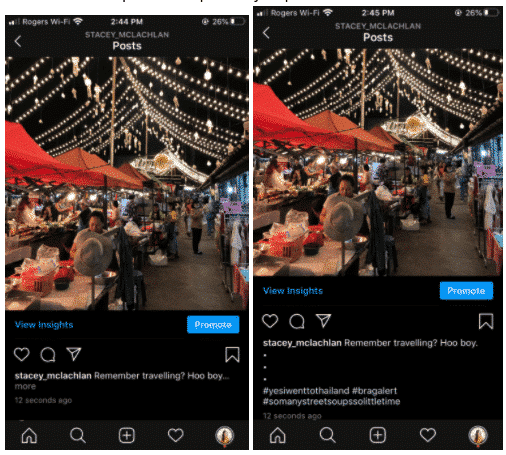Instagram Hacks: 31 Tricks and Features You Probably Didn’t Know About
Wanna level up your Insta game? With these tricks and tools, you’ll be ‘gramming like a pro in no time.
Table of contents
General Instagram hacks
Instagram hacks for photo and video sharing
Instagram Story hacks
Instagram bio and profile hacks
Instagram hashtag hacks
Instagram direct messaging hacks
Bonus: Download a free checklist that reveals the exact steps a lifestyle photographer used to grow from 0 to 600,000 followers on Instagram with no budget and no expensive gear.
General Instagram hacks
1. Stop seeing posts or stories from accounts you follow but don’t love
You don’t want to see any more of your aunt’s ferret videos, but you don’t want to hurt her feelings with an unfollow, either. The solution? Give her a mute!
How to do it:
Method 1
- Go to the account you want to mute
- Tap the Following button
- Click mute
- From there, you can choose whether to mute posts, or mute posts and Stories from the account
- You can also mute posts and Stories by pressing and holding on a Story in your tray, or from a profile
Method 2
- From your feed, find a post from the person you’d like to mute and click the three dots on the top right hand corner of the post
- Click mute
- From there, you can choose whether to mute posts, or mute posts and Stories from the account
- You can also mute posts and Stories by pressing and holding on a Story in your tray, or from a profile
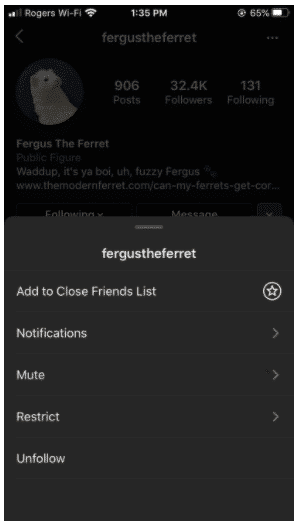
2. Rearrange filters
Keep Amaro at your fingertips and get Nashville out of your sight by customizing your menu of filter options.
How to do it:
- When posting a photo or video, go to Filter
- Scroll to the end of your filters and tap Manage
- Press and hold the three line icon next to each filter on the left-hand side of the screen to rearrange the order of your filters
- Check or uncheck the circles next to each filter on the right-hand side of the screen to hide or unhide filters
- Click Done to save your settings
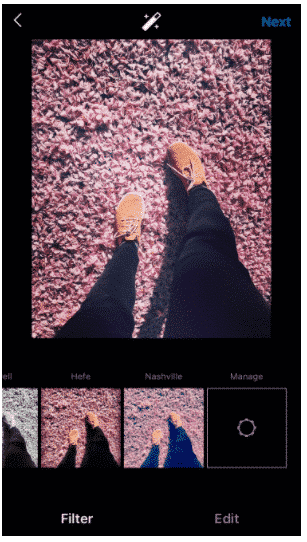
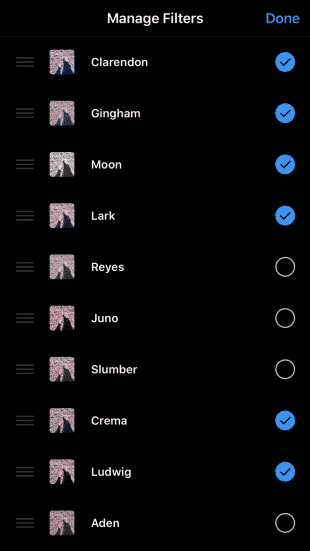
3. See all posts you’ve liked
Take a walk down memory lane with a review of all your past photo likes. (So. Many. Puppos.)
How to do it:
- Go to your profile
- Open the hamburger menu in the top right corner
- Tap Settings
- Tap Account
- Tap Posts You’ve Liked
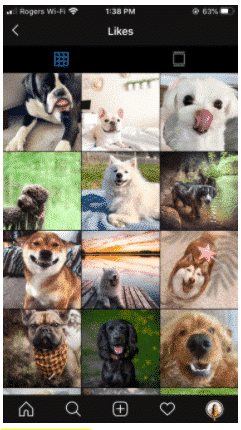
4. Clear your search history
Make sure no one ever finds out that you’ve been hunting for photos of “Mr Clean shirt off” by wiping your Instagram search history squeaky clean.
How to do it:
- Go to your profile
- Open the hamburger menu in the top right corner
- Tap Settings
- Tap Security
- Scroll to the bottom, then tap Clear Search History or Search History
5. Set up notifications for other accounts
Add alerts for your favourite accounts and never miss a new post from your favourite Japanese mascot fan page again.
How to do it:
- Visit the the profile page of the account you’d like to get notifications for
- Tap the Following button
- Select Notifications
- Toggle the content you want to receive notifications about: Posts, Stories, IGTV or Live Videos
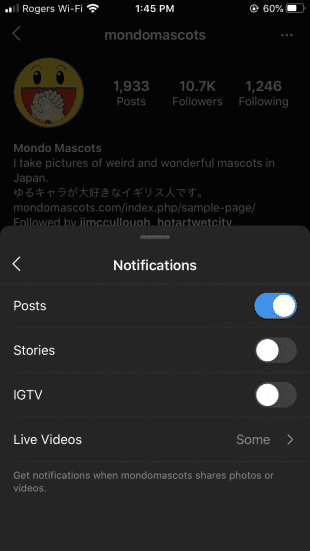
6. Create shortcuts for common responses
iOS users can create auto-complete comments to respond to common questions, and save precious seconds. Time is money, people!
How to do it:
- On your Instagram profile, tap the hamburger menu and then Settings.
- Tap Creator and then Quick Replies.
- Tap New Quick Reply
- Choose a few words or a phrase to act as a Shortcut (e.g., OpeningHours).
- In the Message section, type the generic response you would like to create (e.g., “Hi! We’re only open for business during the Full Moon!”.).
- Tap Save
- Anytime you want to use that specific comment, type out your shortcut and your phone will automatically populate the full phrase.
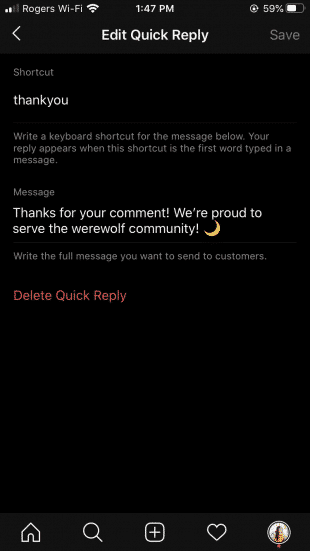
7. Bookmark your favourite posts
Think of “Collections” as your digital scrapbooks: save your favourite posts here.
How to do it:
- Go to a post you’d like to save
- Tap the bookmark icon underneath the post you want to save
- It’ll automatically be added to a generic collection, but if you’d like to send it to a specific one, choose Save Collection; here you can select an existing collection or tap the + icon to create and name a new one
- To see your saved posts and collections, visit your profile and tap the hamburger menu. Then tap Saved
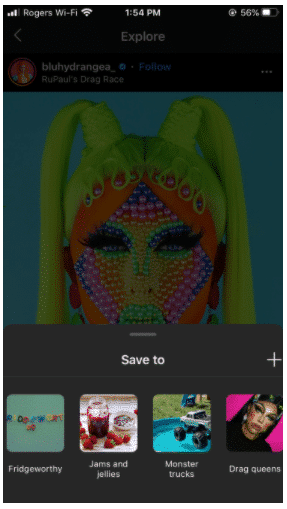
8. Remove old posts (without deleting them forever)
Like the Instagram equivalent of the Disney vault, you can hide old posts out of sight with the “Archive” function.
How to do it:
- Tap … at the top of the post you want to remove
- Select Archive
- To review all archived posts, go to your profile and tap the hamburger icon in the top right corner
- Tap Archive
- At the top of the screen click Archive to view either Posts or Stories
- If you want to restore content to your public profile, simply tap Show on Profile at any time and it’ll show up in its original spot
9. Limit your screen time
Just because you can scroll forever doesn’t mean you should. Save yourself from yourself with Instagram’s built-in daily timer.
How to do it:
- Go to your profile and tap the hamburger menu
- Tap Your Activity > Set Daily Reminder
- Choose an amount of time and tap Set Reminder
Instagram hacks for photo and video sharing
10. Create line breaks in your caption
Take control over the pacing of your caption with this trick to create line breaks.
How to do it:
- Edit your photo and proceed to the caption screen
- Write your caption
- To access the Return key, tap the 123 key on your device’s keyboard
- Use Return to add breaks to your caption
Note: While the breaks will start a new line, they won’t create the white space that you would see between two paragraphs. To create a paragraph break, write out your photo caption in your phone’s notes app and copy it over to Instagram. Wanna break up lines even further? Try using bullet points, dashes, or other punctuations.
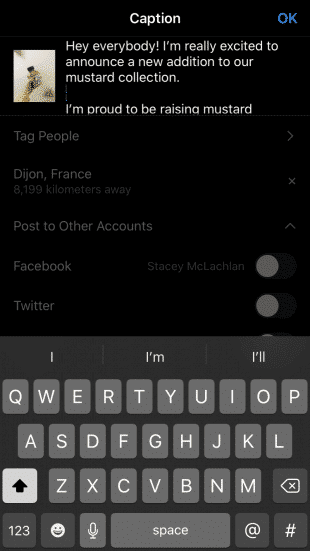
11. Schedule your posts in advance
Prep your content to post at premium times with the help of Hootsuite’s Instagram scheduling tool.
How to do it:
Note: Check out our guide to scheduling posts on Instagram to learn how to do this from a personal account.
PS: Coming soon to Hootsuite: scheduling Instagram Stories!
12. Post to Instagram from your computer
Got a bunch of pics of your cat dressed as David Bowie on your desktop? Skip the extra step of sending them to your phone before you show them to the world (hello? We’re waiting!).
Depending on your operating system, there are a few different tools you can use to post to Instagram from your computer. One of them, of course, is Hootsuite. Our Composer even has editing and resizing functionality, making the publishing process smooth as butter.
How to do it:
- Watch the video above!
13. Choose a cover photo for your video
Your hair looked particularly cute 10 seconds into your video, and you want the world to know. Here’s how to handpick the still that kicks off your vid.
How to do it:
- Use a graphic design tool like Canva to create an intro image, and then place at the beginning or end of your video with editing software
- Tap the + button on the bottom of your screen to select a video from your Library, or create one in the moment
- Next, tap Cover
- Select the intro image from the selection of stills
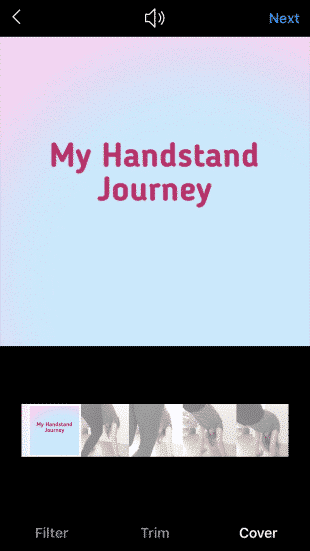
14. Hide comments from your feed
A picture is worth a thousand words—so do you really need other people adding to the conversation? Here’s how to keep the comment section quiet.
How to do it:
- From your profile, select the hamburger menu from the top right and tap Settings
- Tap Privacy
- Tap Comments
- Set Manual Filters for specific words or phrases, or select Hide Offensive Comments to auto-filter for common rude language
- While you can’t disable comments across your profile, you can disable comments on a specific post by selecting Advanced Settings>Turn Off Commenting while you’re posting.
Instagram Story hacks
15. Record video hands-free
Hands-free mode is like a much more low maintenance Instagram Boyfriend. Reliable. Takes instruction well. Loyal. Loving.
How to do it:
- Swipe right from your home screen to open the Instagram Stories camera
- Swipe through the options at the side of the screen—normal, Boomerang, etc.—and stop at the Hands-Free recording option
- Tap the record button at the bottom of the screen to begin recording
- To stop recording, either let the maximum time run out or tap the capture button again
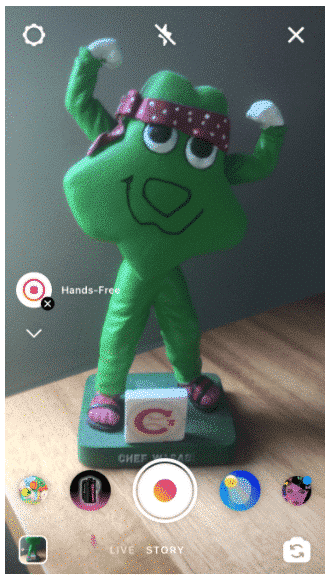
16. Hide a story from specific users
For when everyone needs to see the hilarious prank you pulled on Daryl in accounting—except your boss.
How to do it:
Method 1
- Go to your profile and tap the hamburger menu.
- Tap Settings.
- Tap Privacy> Story
- Tap Hide Story From
- Select the people you’d like to hide your story from, then tap Done (iOS) or the checkmark symbol (Android).
- To unhide your story from someone, tap the blue checkmark to unselect them.
Method 2
You can also choose people to hide your story from as you’re looking at who’s seen your story.
- Tap the three dots to the right of their name and select Hide Story From [Username].
- Note: Hiding your story from someone is different from blocking them, and doesn’t prevent them from seeing your profile and posts.
17. Use your own fonts on stories
Why Instagram won’t allow you to just use Jokerman font natively, we may never know. But where there’s a wackily designed ’90s serif, there’s a way.
How to do it:
- Open a fonts tool. There are plenty of free options via your web browser, like igfonts.io: be wary of third-party font keyboard apps that can monitor everything you ty, though!
- Type your message into your font tool of choice
- Select the font you want
- Copy the text and paste it into your story (though this works for profile bios and post captions, too)
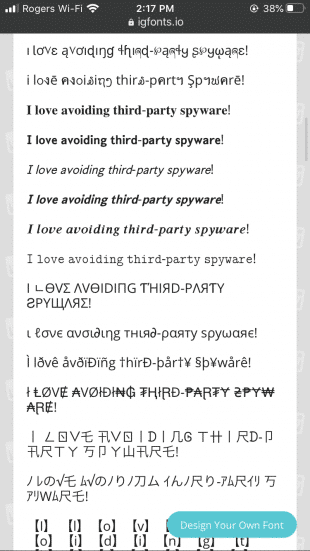
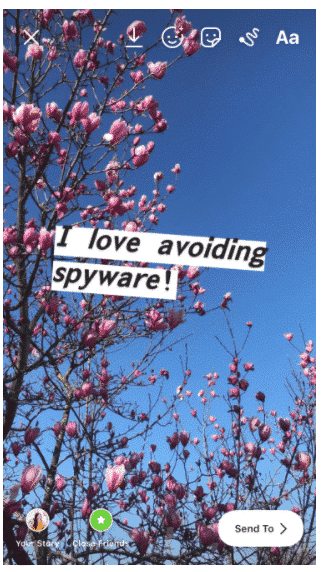
18. Change the cover of your story highlights
Highlight your highlights with a fresh first image.
How to do it:
- Tap your highlight, then tap Edit Highlight
- Tap Edit Cover
- Select your photo from your camera roll
19. Write with all the colors of the rainbow
Change the hues of individual letters, or even harness the magic of the rainbow with this sneaky trick to color your world.
How to do it:
- Tap the camera icon on the top left to create a new Story
- Select Create
- Type your message, then select the portion of the text you’d like to change color
- Hold your left finger or thumb on the end cursor
- Hold your right finger or thumb on the color you want to end on
- Now slide both fingers to the right at the same time: your left hand will be unhighlighting the letters one at a time, while your right hand is changing the color selection for each
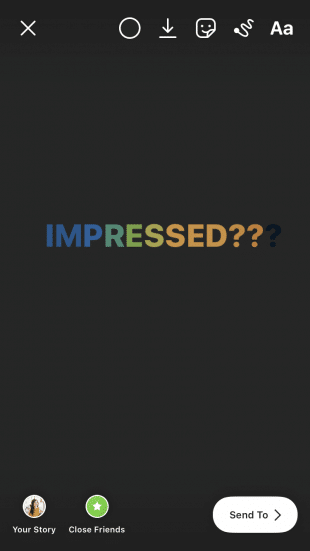
20. Add extra photos to a Story
For when one snapshot of your DIY macrame dog bikini per post isn’t enough.
How to do it:
- Open a photo in your photo roll and tap the Export button
- Tap Copy
- Open Instagram Stories and double tap the screen to select the Paste option
Want more expert advice on how to make the most of your Instagram Stories? Head on over to our ultimate Stories guide on the blog.
Instagram bio and profile hacks
21. Hide photos you’ve been tagged in
Even if your friends’ feeds are full of photos of your Margarita Monday exploits, the world never has to know.
How to do it:
- Go to your profile
- Tap the person in a box icon beneath your bio to go to the Photos of You tab
- Tap the photo you want to remove from your profile
- Tap the three dots icon in the upper right-hand corner and select Tag Options
- Select Remove Me From Post or Hide from My Profile
Note: You can also prevent tagged photos from appearing on your profile in the first place. Just go to the Photos of You tab and select any photo. Then, select Edit on the top right. Here, you can toggle Manually Approve Tags.
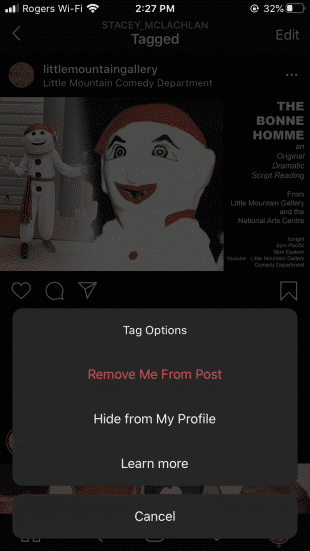
22. Add line breaks to bio
Break up that block of text and share your info in a visually appealing way.
How to do it:
- Open up a notes app and write out your bio as you’d like it to appear—line breaks included
- Select all the text and choose Copy
- Open the Instagram app
- Tap your profile image icon to visit your profile
- Tap the Edit Profile button
- Paste the text from your notes app into the bio field
- Tap Done to save your changes
23. Get your bio in more search results
Slip a keyword for your business into the name field of your bio, and you’ll be more likely to pop up in search results for that industry.
How to do it:
- Tap on Edit Profile on the top right of your Instagram profile
- In the Name section, change the text to include your keywords
- Tap Done on the top right corner of your screen
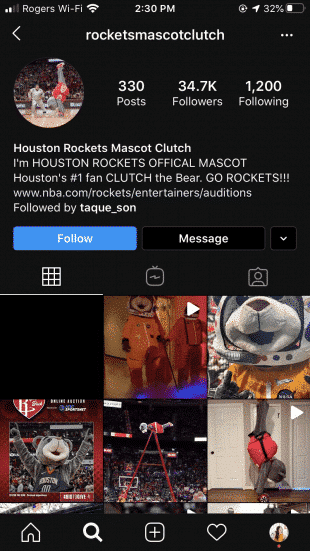
24. Add special characters and use special fonts for your profile
Jazzing up your profile with fun fonts or the perfect wingding is as easy as a copy-and-paste. (One note: use special characters sparingly to accommodate accessibility! Not every accessible reading tool will be able to interpret them correctly.)
How to do it:
- Open a Word or Google doc.
- Start typing your bio. To place a special character, tap Insert, then Advanced Symbol.
- Add the icons where you would like them in your bio.
- Open your Instagram profile in a web browser and tap Edit Profile.
- Copy and paste your bio from the Word or Google doc to your Instagram bio and tap Done when you’re finished.
25. Switch to a business profile
Officially declaring yourself as a business on Instagram gives you some serious advantages, like running ads and getting insights. If you’re a brand, what are you waiting for?
How to do it:
- Go to your profile and tap the hamburger menu
- Tap Settings
- Tap Account
- Tap Switch to Business Account
- We recommend that you connect your business account to a Facebook Page that is associated with your business. This will make it easier to use all of the features available for businesses. At this time, only one Facebook Page can be connected to your business account
- Add details such as your business or accounts’s category and contact information
- Tap Done
For more tips on how to optimize your profile, check out our post of Instagram Bio Ideas for Business.
Instagram hashtag hacks
26. Find the top (and most relevant) hashtags to use
If you want to be discovered, including hashtags in your post is key. Here’s how to figure out which ones are the best fit for getting your content its Star is Born moment.
How to do it:
- Select the magnifying glass icon to visit the Explore tab
- Type in a keyword and tap the Tags column
- Choose a hashtag from the list
- This will take you to a page of posts bearing that hashtag
- Above the “Top” and “Recent” portions of the page, there appears a small bar labeled “Related.” Next to this, Instagram will display a list of relevant hashtags that you can swipe through for inspiration (and further research)
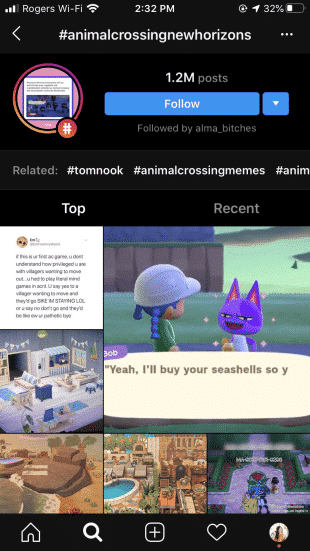
27. Follow your favorite hashtags
Get inspiration in your feed and never miss the latest #NailArt masterpieces (are those… Tom and Jerry nails?).
How to do it:
- Select the magnifying glass icon to visit the Explore tab
- Type in the hashtag you want to follow
- On the hashtag page click the Follow button
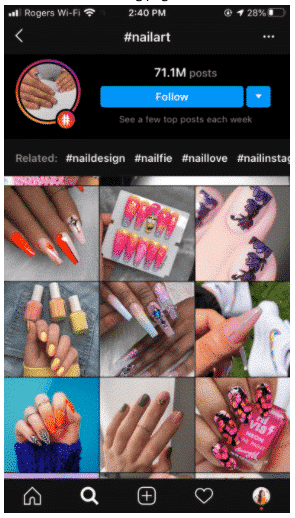
28. Hide hashtags on posts and in stories
Yes, Hashtags get you discovered. But they can also be visual clutter. (Or just look a little… thirsty.) Here’s how to reap the benefits without cramping your style.
Bonus: Download a free checklist that reveals the exact steps a lifestyle photographer used to grow from 0 to 600,000 followers on Instagram with no budget and no expensive gear.
Get the free guide right now!How to do it:
Method 1
- One easy way to hide your hashtags is to simply leave them out of your caption altogether and put them in a comment below your post
- Once you’ve got another comment, your hashtags will be safely hidden in the comments section
Method 2
Another method is to separate your hashtags from the rest of your caption by burying them beneath an avalanche of line breaks.
- Simply tap the 123 key when composing a caption
- Select Return
- Enter a piece of punctuation (whether a period, bullet, or dash), then hit Return again
- Repeat steps 2 to 4 at least five times
- Instagram hides captions after three lines, so your hashtags won’t be viewable unless your followers tap the more option on your post
Instagram direct messaging hacks
29. Turn off your activity status
You don’t have to let the world know when you are or aren’t online: maintain an aura of mystery!
How to do it:
- Go to your profile and tap the hamburger menu; tap Settings
- Tap Privacy
- Tap Activity Status
- Toggle off Activity Status
30. Send disappearing content to your friends
Create photos, videos or Boomerangs that are here today, gone tomorrow with Direct Messaging.
How to do it:
- From the home screen, tap the camera icon at the top left of the screen. Or swipe right to open the camera. Or open Instagram Direct by tapping the paper airplane icon at the top right of the screen, then tapping the camera icon in the top left
- Shoot a photo, video, or Boomerang
- Edit it as desired
- Tap the > icon at the bottom right of the screen
- Choose your recipient OR tap the + sign to create a new group chat
- Tap Send at the bottom of the screen
Note: If you select multiple recipients without creating a group, each user will be sent the same message separately.
31. Edit a friend’s pics
How do you show a friend you care? You put weird emojis on their photos. Here’s how to edit a pal’s pic.
How to do it:
- When viewing a photo message from a friend, tap the camera icon at the bottom and capture a reply
- Your reply includes a sticker of what you’re replying to
- Move and resize it, and add your own twist with stickers, text and drawings
- Make sure to send with the setting Allow Replay at the bottom so your friend can remix your pic
Want to see many of the hacks from this article in action? This Hootsuite Academy video’s got the scoop.
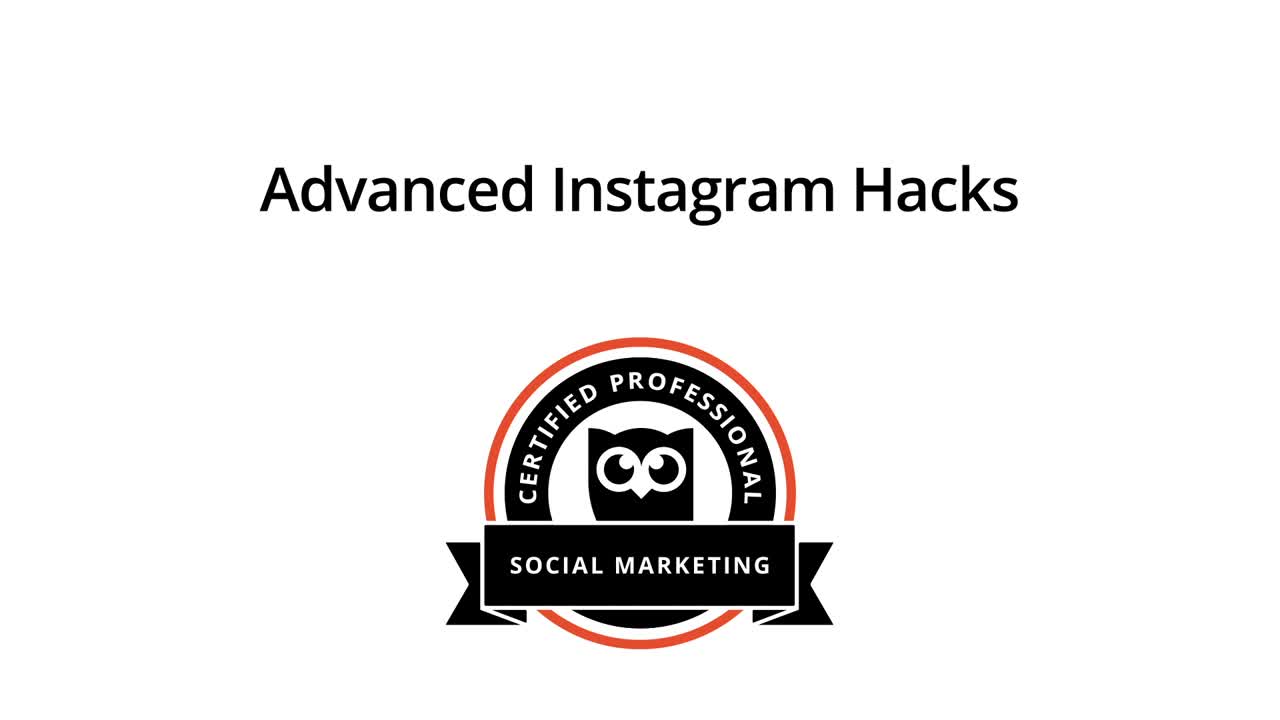
Manage your Instagram presence alongside your other social channels and save time using Hootsuite. From a single dashboard you can schedule and publish posts, engage the audience, and measure performance. Try it free today.
The post Instagram Hacks: 31 Tricks and Features You Probably Didn’t Know About appeared first on Hootsuite Social Media Management.
Categories
- 60% of the time… (1)
- A/B Testing (2)
- Ad placements (3)
- adops (4)
- adops vs sales (5)
- AdParlor 101 (43)
- adx (1)
- algorithm (1)
- Analysis (9)
- Apple (1)
- Audience (1)
- Augmented Reality (1)
- authenticity (1)
- Automation (1)
- Back to School (1)
- best practices (2)
- brand voice (1)
- branding (1)
- Build a Blog Community (12)
- Case Study (3)
- celebrate women (1)
- certification (1)
- Collections (1)
- Community (1)
- Conference News (1)
- conferences (1)
- content (1)
- content curation (1)
- content marketing (1)
- contests (1)
- Conversion Lift Test (1)
- Conversion testing (1)
- cost control (2)
- Creative (6)
- crisis (1)
- Curation (1)
- Custom Audience Targeting (4)
- Digital Advertising (2)
- Digital Marketing (6)
- DPA (1)
- Dynamic Ad Creative (1)
- dynamic product ads (1)
- E-Commerce (1)
- eCommerce (2)
- Ecosystem (1)
- email marketing (3)
- employee advocacy program (1)
- employee advocates (1)
- engineers (1)
- event marketing (1)
- event marketing strategy (1)
- events (1)
- Experiments (21)
- F8 (2)
- Facebook (64)
- Facebook Ad Split Testing (1)
- facebook ads (18)
- Facebook Ads How To (1)
- Facebook Advertising (30)
- Facebook Audience Network (1)
- Facebook Creative Platform Partners (1)
- facebook marketing (1)
- Facebook Marketing Partners (2)
- Facebook Optimizations (1)
- Facebook Posts (1)
- facebook stories (1)
- Facebook Updates (2)
- Facebook Video Ads (1)
- Facebook Watch (1)
- fbf (11)
- first impression takeover (5)
- fito (5)
- Fluent (1)
- Get Started With Wix Blog (1)
- Google (9)
- Google Ad Products (5)
- Google Analytics (1)
- Guest Post (1)
- Guides (32)
- Halloween (1)
- holiday marketing (1)
- Holiday Season Advertising (7)
- Holiday Shopping Season (4)
- Holiday Video Ads (1)
- holidays (4)
- Hootsuite How-To (3)
- Hootsuite Life (1)
- how to (5)
- How to get Instagram followers (1)
- How to get more Instagram followers (1)
- i don't understand a single thing he is or has been saying (1)
- if you need any proof that we're all just making it up (2)
- Incrementality (1)
- influencer marketing (1)
- Infographic (1)
- Instagram (39)
- Instagram Ads (11)
- Instagram advertising (8)
- Instagram best practices (1)
- Instagram followers (1)
- Instagram Partner (1)
- Instagram Stories (2)
- Instagram tips (1)
- Instagram Video Ads (2)
- invite (1)
- Landing Page (1)
- link shorteners (1)
- LinkedIn (22)
- LinkedIn Ads (2)
- LinkedIn Advertising (2)
- LinkedIn Stats (1)
- LinkedIn Targeting (5)
- Linkedin Usage (1)
- List (1)
- listening (2)
- Lists (3)
- Livestreaming (1)
- look no further than the new yorker store (2)
- lunch (1)
- Mac (1)
- macOS (1)
- Marketing to Millennials (2)
- mental health (1)
- metaverse (1)
- Mobile App Marketing (3)
- Monetizing Pinterest (2)
- Monetizing Social Media (2)
- Monthly Updates (10)
- Mothers Day (1)
- movies for social media managers (1)
- new releases (11)
- News (72)
- News & Events (13)
- no one knows what they're doing (2)
- OnlineShopping (2)
- or ari paparo (1)
- owly shortener (1)
- Paid Media (2)
- People-Based Marketing (3)
- performance marketing (5)
- Pinterest (34)
- Pinterest Ads (11)
- Pinterest Advertising (8)
- Pinterest how to (1)
- Pinterest Tag helper (5)
- Pinterest Targeting (6)
- platform health (1)
- Platform Updates (8)
- Press Release (2)
- product catalog (1)
- Productivity (10)
- Programmatic (3)
- quick work (1)
- Reddit (3)
- Reporting (1)
- Resources (34)
- ROI (1)
- rules (1)
- Seamless shopping (1)
- share of voice (1)
- Shoppable ads (4)
- Skills (28)
- SMB (1)
- SnapChat (28)
- SnapChat Ads (8)
- SnapChat Advertising (5)
- Social (169)
- social ads (1)
- Social Advertising (14)
- social customer service (1)
- Social Fresh Tips (1)
- Social Media (5)
- social media automation (1)
- social media content calendar (1)
- social media for events (1)
- social media management (2)
- Social Media Marketing (49)
- social media monitoring (1)
- Social Media News (4)
- social media statistics (1)
- social media tracking in google analytics (1)
- social media tutorial (2)
- Social Toolkit Podcast (1)
- Social Video (5)
- stories (1)
- Strategy (608)
- terms (1)
- Testing (2)
- there are times ive found myself talking to ari and even though none of the words he is using are new to me (1)
- they've done studies (1)
- this is also true of anytime i have to talk to developers (1)
- tiktok (8)
- tools (1)
- Topics & Trends (3)
- Trend (12)
- Twitter (15)
- Twitter Ads (5)
- Twitter Advertising (4)
- Uncategorised (9)
- Uncategorized (13)
- url shortener (1)
- url shorteners (1)
- vendor (2)
- video (10)
- Video Ads (7)
- Video Advertising (8)
- virtual conference (1)
- we're all just throwing mountains of shit at the wall and hoping the parts that stick don't smell too bad (2)
- web3 (1)
- where you can buy a baby onesie of a dog asking god for his testicles on it (2)
- yes i understand VAST and VPAID (1)
- yes that's the extent of the things i understand (1)
- YouTube (13)
- YouTube Ads (4)
- YouTube Advertising (9)
- YouTube Video Advertising (5)