How to Schedule IGTV Videos from Your Desktop in 9 Steps
Wondering how to schedule IGTV videos from your desktop?
You wouldn’t be the only one. If you know anything about creating video content for social media, you know that it takes a lot of effort, time, and money. Who wouldn’t want the ability to schedule their videos in advance to ensure that they appear at exactly the right time and in the right place?
YouTube already allows it.
Now IGTV does too. Through the Facebook Creator Studio.
Read on to find out how to schedule your IGTV videos in a few simple steps.
Bonus: Download a free checklist that reveals the exact steps a lifestyle photographer used to grow from 0 to 600,000 followers on Instagram with no budget and no expensive gear.
How to schedule IGTV videos with Facebook Creator Studio
1. Connect your Instagram account to the Facebook Creator Studio
You’ll need to sign up for a Facebook Creator Studio account if you haven’t already done so.
Also, make sure your Instagram account is a business profile or a creator profile.
Log in to your Creator Studio dashboard.
Tap the Instagram icon on the center of the top header. A prompt will appear to connect your Instagram account and you’ll be asked to log into your account.
Follow the steps required for authorization. Now your Instagram account is connected to your Creator Studio dashboard.
You should be able to see a dashboard for your Instagram profile with every piece of content you’ve ever posted to it.
2. Tap the “Create” button on the top left-hand corner of your screen and select “IGTV”.
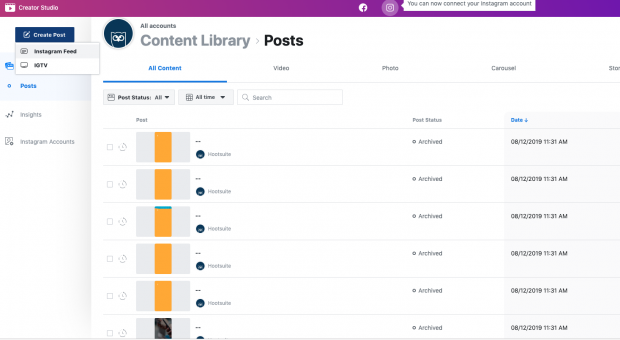
3. Select the account you want to post your IGTV video to in the window that pops up.
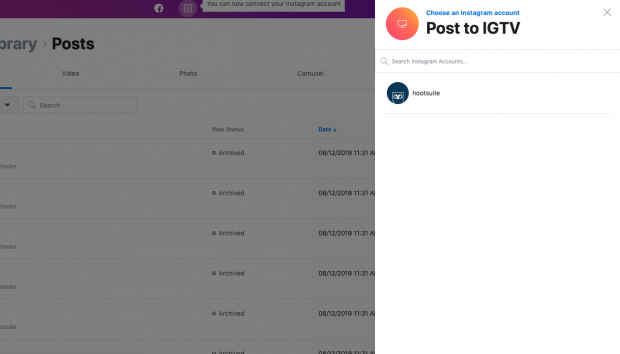
4. In the editing box, select “From File Upload”.
Note: Instead of selecting “Upload a Video,” you can select a video from your Instagram profile or Facebook page.
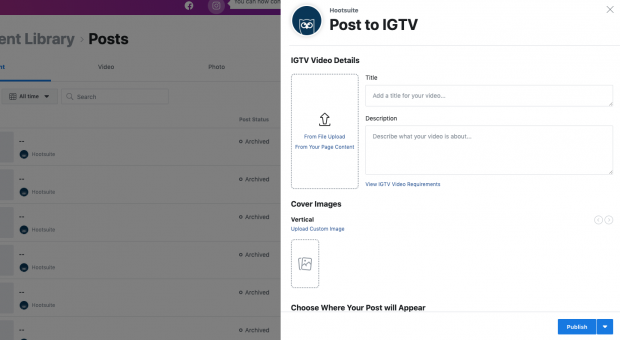
5. Choose an .MP4 file from your computer.
6. Add details to your post.
Fill in the title field (pro tip: only 18 characters will show up in your thumbnail, so keep it short).
Then add your video description. Make sure it’s accurate, descriptive, and engaging, as it will help your video show up on Instagram’s Explore page (same goes for your title).
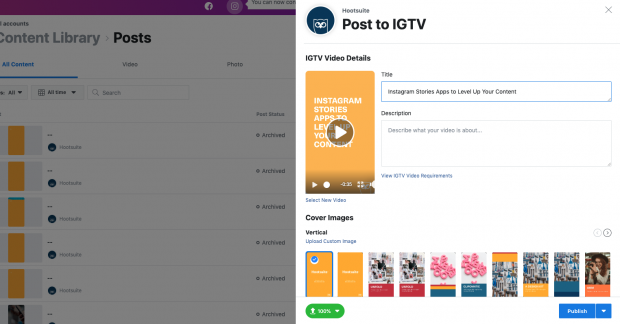
7. Choose a cover image.
Your cover image appears on thumbnails of your IGTV post. It will also appear on your profile and in the feed if you choose to share a one-minute preview to Instagram. As such, make sure it matches your Instagram aesthetic and is engaging enough to inspire people to tap and watch.
You can upload a custom cover image by tapping “Custom Cover Image” button. Or, simply choose a frame of the IGTV by tapping a frame in the show reel that appears (see image above).
8. Set your publishing settings.
At this point, you basically just need to decide if you want to share a one minute preview of your video to your regular Instagram feed or not. Select the “Share Preview to Feed” button if so.
Your video must be longer than one minute to do this.
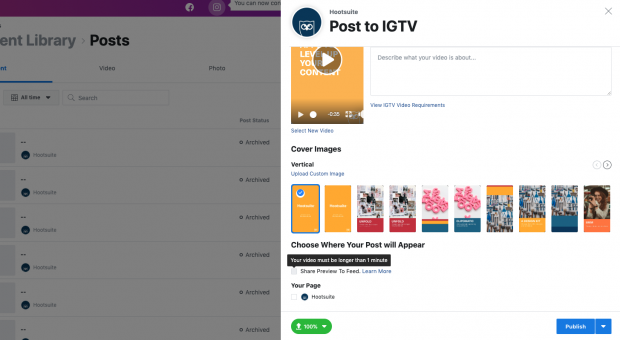
You can also select “Your Page” if you want to share the video to your Facebook page.
9. Schedule your IGTV video.
Tap the arrow beside the “Publish” button and select “Schedule”. A calendar and time settings box will appear. Select the date and time you’d like your video to go live and tap “Schedule.”
Bonus: Download a free checklist that reveals the exact steps a lifestyle photographer used to grow from 0 to 600,000 followers on Instagram with no budget and no expensive gear.
Get the free checklist right now!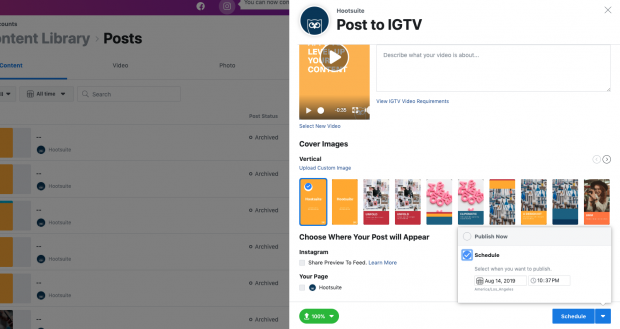
Your IGTV video will automatically publish at the date and time you selected.
To see your full IGTV video schedule (past and future), go to “All Content” or the IGTV tab in your Instagram Creator Studio dashboard.
5 tips for scheduling IGTV videos
IGTV videos are typically longer than Instagram Stories—up to 10 minutes for regular users and up to one hour for verified users. Many creators view the app as a vertical rival to YouTube.
Keep your title short
Only 18 characters of your title will show up on the thumbnail of your IGTV video. So make sure your title fits within that limit—or at least includes the most important information up front.
Choose your cover image with care
Your cover image is the first thing people will see of your IGTV video before it starts playing—in the app and on your Instagram feed (if you choose to share a preview). Make sure it’s engaging and accurate.
If you share a preview on Instagram, your cover photo will also be the photo that appears on your Instagram profile grid. So make sure it’s high quality and matches the aesthetic of the rest of your grid.
One last thing: Try to ensure that the bottom of your cover photo doesn’t include words, like in the example below. It will make your title harder to read in thumbnails and previews.
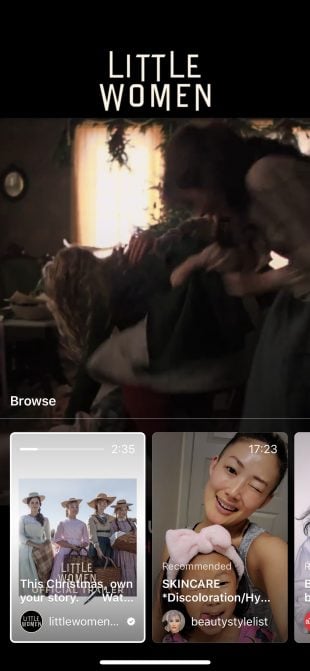
Post at the right time
If you’re going to share a preview of your IGTV video to your Instagram feed (which we highly suggest you do, in order to maximize its exposure), make sure you post when your followers are most likely to be online. This will improve your engagement and reach.
Check out your own analytics to determine what that time is, or our own research on the best time to post on Instagram by industry.
Include an external link in your description
“Link in bio” is no more! If one of your social media goals is to drive traffic to your website, make sure you contribute to that goal by including the appropriate link in your video description.
If your video is about a product, include a link to shop it. If it’s a summary of a blog post, include a link to read more.
The options are endless.
Double check your work
Unlike with Instagram posts, you can’t edit your IGTV post after it’s published. That includes title, thumbnail, and description. If you find a glaring typo after the fact, you’ll have to delete your post and upload it again, which could mess up your video’s treatment by the Instagram algorithm.
So make sure. You get it right. The first time.
Note: IGTV scheduling is currently only available through Facebook Creator Studio. Third-party scheduling apps, including Hootsuite, are not yet able to schedule IGTV videos. Obviously we’re biased, but we still recommend using Hootsuite to manage the rest of your Instagram presence, as you’ll receive more detailed analytics and insights on your posts, and be able to manage all your comments in one place.
Save time managing your Instagram presence using Hootsuite. From a single dashboard you can schedule and publish posts directly to Instagram, engage the audience, measure performance, and run all your other social media profiles. Try it free today.
The post How to Schedule IGTV Videos from Your Desktop in 9 Steps appeared first on Hootsuite Social Media Management.
Categories
- 60% of the time… (1)
- A/B Testing (2)
- Ad placements (3)
- adops (4)
- adops vs sales (5)
- AdParlor 101 (43)
- adx (1)
- algorithm (1)
- Analysis (9)
- Apple (1)
- Audience (1)
- Augmented Reality (1)
- authenticity (1)
- Automation (1)
- Back to School (1)
- best practices (2)
- brand voice (1)
- branding (1)
- Build a Blog Community (12)
- Case Study (3)
- celebrate women (1)
- certification (1)
- Collections (1)
- Community (1)
- Conference News (1)
- conferences (1)
- content (1)
- content curation (1)
- content marketing (1)
- contests (1)
- Conversion Lift Test (1)
- Conversion testing (1)
- cost control (2)
- Creative (6)
- crisis (1)
- Curation (1)
- Custom Audience Targeting (4)
- Digital Advertising (2)
- Digital Marketing (6)
- DPA (1)
- Dynamic Ad Creative (1)
- dynamic product ads (1)
- E-Commerce (1)
- eCommerce (2)
- Ecosystem (1)
- email marketing (3)
- employee advocacy program (1)
- employee advocates (1)
- engineers (1)
- event marketing (1)
- event marketing strategy (1)
- events (1)
- Experiments (21)
- F8 (2)
- Facebook (64)
- Facebook Ad Split Testing (1)
- facebook ads (18)
- Facebook Ads How To (1)
- Facebook Advertising (30)
- Facebook Audience Network (1)
- Facebook Creative Platform Partners (1)
- facebook marketing (1)
- Facebook Marketing Partners (2)
- Facebook Optimizations (1)
- Facebook Posts (1)
- facebook stories (1)
- Facebook Updates (2)
- Facebook Video Ads (1)
- Facebook Watch (1)
- fbf (11)
- first impression takeover (5)
- fito (5)
- Fluent (1)
- Get Started With Wix Blog (1)
- Google (9)
- Google Ad Products (5)
- Google Analytics (1)
- Guest Post (1)
- Guides (32)
- Halloween (1)
- holiday marketing (1)
- Holiday Season Advertising (7)
- Holiday Shopping Season (4)
- Holiday Video Ads (1)
- holidays (4)
- Hootsuite How-To (3)
- Hootsuite Life (1)
- how to (5)
- How to get Instagram followers (1)
- How to get more Instagram followers (1)
- i don't understand a single thing he is or has been saying (1)
- if you need any proof that we're all just making it up (2)
- Incrementality (1)
- influencer marketing (1)
- Infographic (1)
- Instagram (39)
- Instagram Ads (11)
- Instagram advertising (8)
- Instagram best practices (1)
- Instagram followers (1)
- Instagram Partner (1)
- Instagram Stories (2)
- Instagram tips (1)
- Instagram Video Ads (2)
- invite (1)
- Landing Page (1)
- link shorteners (1)
- LinkedIn (22)
- LinkedIn Ads (2)
- LinkedIn Advertising (2)
- LinkedIn Stats (1)
- LinkedIn Targeting (5)
- Linkedin Usage (1)
- List (1)
- listening (2)
- Lists (3)
- Livestreaming (1)
- look no further than the new yorker store (2)
- lunch (1)
- Mac (1)
- macOS (1)
- Marketing to Millennials (2)
- mental health (1)
- metaverse (1)
- Mobile App Marketing (3)
- Monetizing Pinterest (2)
- Monetizing Social Media (2)
- Monthly Updates (10)
- Mothers Day (1)
- movies for social media managers (1)
- new releases (11)
- News (72)
- News & Events (13)
- no one knows what they're doing (2)
- OnlineShopping (2)
- or ari paparo (1)
- owly shortener (1)
- Paid Media (2)
- People-Based Marketing (3)
- performance marketing (5)
- Pinterest (34)
- Pinterest Ads (11)
- Pinterest Advertising (8)
- Pinterest how to (1)
- Pinterest Tag helper (5)
- Pinterest Targeting (6)
- platform health (1)
- Platform Updates (8)
- Press Release (2)
- product catalog (1)
- Productivity (10)
- Programmatic (3)
- quick work (1)
- Reddit (3)
- Reporting (1)
- Resources (34)
- ROI (1)
- rules (1)
- Seamless shopping (1)
- share of voice (1)
- Shoppable ads (4)
- Skills (28)
- SMB (1)
- SnapChat (28)
- SnapChat Ads (8)
- SnapChat Advertising (5)
- Social (169)
- social ads (1)
- Social Advertising (14)
- social customer service (1)
- Social Fresh Tips (1)
- Social Media (5)
- social media automation (1)
- social media content calendar (1)
- social media for events (1)
- social media management (2)
- Social Media Marketing (49)
- social media monitoring (1)
- Social Media News (4)
- social media statistics (1)
- social media tracking in google analytics (1)
- social media tutorial (2)
- Social Toolkit Podcast (1)
- Social Video (5)
- stories (1)
- Strategy (603)
- terms (1)
- Testing (2)
- there are times ive found myself talking to ari and even though none of the words he is using are new to me (1)
- they've done studies (1)
- this is also true of anytime i have to talk to developers (1)
- tiktok (8)
- tools (1)
- Topics & Trends (3)
- Trend (12)
- Twitter (15)
- Twitter Ads (5)
- Twitter Advertising (4)
- Uncategorised (9)
- Uncategorized (13)
- url shortener (1)
- url shorteners (1)
- vendor (2)
- video (10)
- Video Ads (7)
- Video Advertising (8)
- virtual conference (1)
- we're all just throwing mountains of shit at the wall and hoping the parts that stick don't smell too bad (2)
- web3 (1)
- where you can buy a baby onesie of a dog asking god for his testicles on it (2)
- yes i understand VAST and VPAID (1)
- yes that's the extent of the things i understand (1)
- YouTube (13)
- YouTube Ads (4)
- YouTube Advertising (9)
- YouTube Video Advertising (5)
